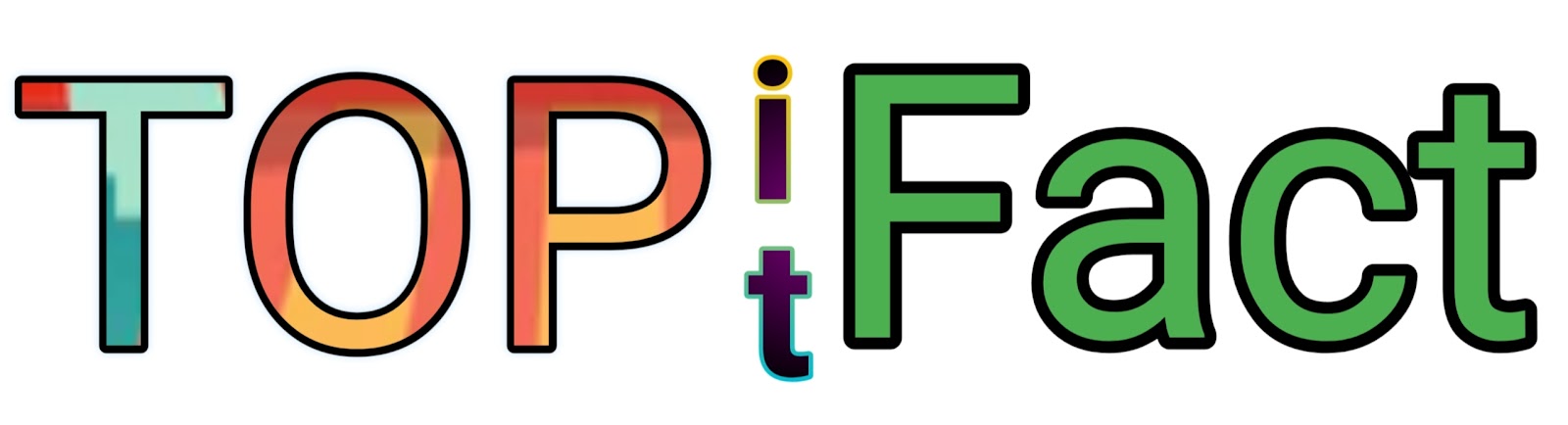Samsung Z Fold 5 Frp Bypass No Pc Full Guide
Bypassing the FRP on a Samsung Z Fold 5 without a PC involves using specific methods to disable Google verification. This full guide provides step-by-step instructions to accomplish this task.
Factory Reset Protection (FRP) is a security feature on Android smartphones, like the Samsung Z Fold 5, designed to prevent unauthorized access to the device after a factory reset. If you've reset your device but don't have access to the associated Google account, FRP can become a major obstacle.
With the rise of advanced features in smartphones, maintaining security while ensuring user accessibility has become crucial. This guide aims to help users navigate through FRP bypass techniques that work for the Samsung Z Fold 5, providing clear, concise and effective instructions. We understand the importance of regaining control over your phone in the smoothest way possible, and our method ensures that even without a PC, users can unlock their devices.
Introduction To Frp And Its Importance
Understanding the Factory Reset Protection (FRP) is vital. It's a security layer for your device. It keeps your data safe if you lose your phone. But sometimes, you might need to bypass FRP, like on the Samsung Z Fold 5. Let's find out why FRP is crucial and how it works.
The Concept Of Frp
FRP stands for Factory Reset Protection. It is a security feature on Android phones. Google introduced FRP in Android 5.1 Lollipop. It locks your phone after a factory reset. To unlock it, you need your Google account. Without the account, the phone stays locked. This stops thieves from using your phone after a reset.
Why Frp Matters For Device Security
FRP keeps your phone safe. It protects your personal information. Even if someone steals your phone, they can't use it. They would need your Google account details. This makes FRP important. Your privacy and data are secure because of FRP. Let's see how the Samsung Z Fold 5 deals with FRP bypass without a PC.

Credit: www.pcmag.com
Samsung Z Fold 5 Overview
The Samsung Z Fold 5 emerges as a beacon in the smartphone industry, trailblazing with innovative features and enhanced security measures. Users worldwide are eager to unwrap its potential. Let's dive into the aspects that make this device a true heavyweight in the tech arena.
Key Features And Security
The Samsung Z Fold 5 boasts state-of-the-art specifications that define premium mobile technology. Users delight in its versatility, a fusion of phone and tablet, and the luxury of seamless multitasking.
- Dynamic AMOLED Display: Unfolds immersive visuals with striking clarity.
- Refined Hinge Mechanism: Ensures smooth folding, enhancing durability.
- Power-Packed Performance: Delivers top-tier processing speed for all tasks.
Security is paramount, and Samsung Z Fold 5 excels here. It integrates advanced biometric locks and Samsung Knox, safeguarding against unauthorized access. These features not only protect data but offer peace of mind.
Understanding Frp On Samsung Devices
Factory Reset Protection (FRP) is a built-in defense feature on Samsung devices. It's designed to prevent device use after a factory reset, unless you log in using the same Google account previously set up on the device. This layer adds an extra hurdle for those not authorized to access the phone.
| FRP Feature | Benefit |
|---|---|
| Google Account Verification | Blocks unauthorized resets and use |
| Activation Lock | Secures data if the device is lost or stolen |
The Samsung Z Fold 5 incorporates FRP, thus setting a high bar for security. Users seeking ways for bypassing FRP without a PC search for reliable and legal methods that allow them to regain access to their devices.
Pre-bypass Considerations
Welcome to the full guide on the Samsung Z Fold 5 FRP (Factory Reset Protection) bypass without a PC. Before diving into the step-by-step process, certain pre-bypass considerations are crucial. These aspects ensure the process runs smoothly and adheres to legal standards.
Legal And Ethical Implications
Understanding the legal standpoint is key before attempting a FRP bypass. The device should be your property. Bypassing FRP on stolen or found devices is illegal. Respect software developers' efforts. Ethical use guides you away from potential legal issues. Avoid misusing bypass techniques.
Preparing Your Samsung Z Fold 5
Effective preparation of your Samsung Z Fold 5 is necessary. Follow these steps:
- Charge the device to at least 80% to prevent interruptions.
- Back up all important data to avoid losing personal information.
- Gather all account info. This includes Google account details linked to the device.
- Ensure stable internet connectivity.
- Keep the device's serial number and IMEI for reference, if needed.
By taking these steps, you're ready to initiate the FRP bypass process. Follow guides responsibly.

Credit: www.amazon.com
Step-by-step Frp Bypass Procedure
Welcome to the comprehensive guide on Samsung Z Fold 5 FRP Bypass without a PC. Factory Reset Protection (FRP) is a security feature that prevents unauthorized access to your device after a factory reset. But sometimes, legitimate owners get locked out of their devices. Don't worry; this step-by-step procedure will get you back in, hassle-free.
Starting The Bypass Process
Initiating the FRP bypass is your first step towards unlocking your Samsung Z Fold 5. Ensure your device is charged and follow these simple instructions:
- Turn on your Samsung Z Fold 5.
- Select your preferred language and connect to Wi-Fi.
- When the FRP lock screen appears, tap on 'Emergency Call'.
- Type #812# and hit the call button.
Navigating Through The Setup Menus
With the initial step done, let's move forward:
- After dialing, the device will bypass the FRP screen.
- Go back to the Wi-Fi connection screen.
- Open the keyboard's settings by holding the 'Space' key.
- Navigate to the Samsung Pass and then to Settings.
Finalizing The Bypass
You're close to regaining full access to your device:
- In Settings, tap on Cloud and Accounts > Accounts.
- Add a new Google account.
- Restart your device.
After restart, set up your Samsung Z Fold 5 with the new Google account, and you'll have full access once again, bypassing the FRP.
Possible Complications And Solutions
Encountering barriers while attempting a FRP bypass on the Samsung Z Fold 5? Not to worry. Even without a PC, bypassing Google's Factory Reset Protection can be tricky. This guide highlights key issues and their fixes. Let's explore practical solutions for a smoother bypass process.
Common Issues During Frp Bypass
Some users face hurdles when bypassing FRP. These barriers can disrupt the process.
- Stuck on Google account verification: The most common issue.
- Device not responding: Sometimes, the phone might freeze or crash.
- Software compatibility: Certain bypass methods may not work with all software versions.
Troubleshooting Steps
Here's a step-by-step guide to resolve common problems during an FRP bypass.
- Verify that you're following the correct steps for your device's software version.
- If the device is unresponsive, perform a soft reset by holding down the power and volume buttons.
- Update the method you're using to ensure compatibility with your Samsung Z Fold 5.
Post-bypass Setup
Successfully bypassing FRP (Factory Reset Protection) on your Samsung Z Fold 5 is just the beginning. Now, every user must take steps to set up the device correctly. This next phase ensures your device remains functional, personal, and, most importantly, secure.
Setting Up The Device After Frp Bypass
Right after bypassing FRP, setting up your Samsung Z Fold 5 involves a series of vital steps:
- Start your device and follow the on-screen instructions.
- Create or log in to your Samsung account.
- Restore your data from a backup if available.
- Update all essential apps and the system software.
Ensuring Your Samsung Z Fold 5 Is Secure
Maintaining security is critical. Here's how to ensure your Z Fold 5 stays protected:
- Set up a strong lock screen with a PIN, pattern, or biometric option.
- Enable Google Play Protect to scan for harmful apps.
- Turn on the 'Find My Mobile' feature to track your device.
- Regularly check for and install software updates.

Credit: www.amazon.com
Frequently Asked Questions Of Samsung Z Fold 5 Frp Bypass No Pc Full Guide
Is It Possible To Bypass Frp Lock In Samsung?
Yes, bypassing FRP lock on Samsung devices is possible through certain methods that involve technical steps or using specialized software, but it may void the warranty or violate terms of service.
How Do I Factory Reset My Samsung Fold Without Password?
Turn off your Samsung Fold. Press and hold the Volume Up and Power buttons until the logo appears. Navigate to 'Wipe data/factory reset' using the volume buttons. Confirm with the Power button. Select 'Factory data reset' and confirm to reset the device.
Can Samsung Z Fold 5 Frp Be Bypassed?
Yes, the Factory Reset Protection (FRP) on the Samsung Z Fold 5 can be bypassed without using a PC. Instructions must be followed carefully to disable Google's FRP feature.
What Is Frp And Why Bypass It?
FRP stands for Factory Reset Protection, a security feature on Android devices. Bypassing FRP is often necessary if you're locked out and can't remember your Google account details.
Conclusion
Navigating the Samsung Z Fold 5 FRP bypass without a PC can appear daunting at first glance. Yet, this guide paves a clear path to success. Armed with these steps, users regain control of their devices swiftly. Remember, staying updated on security protocols ensures a smoother experience with your tech treasures.