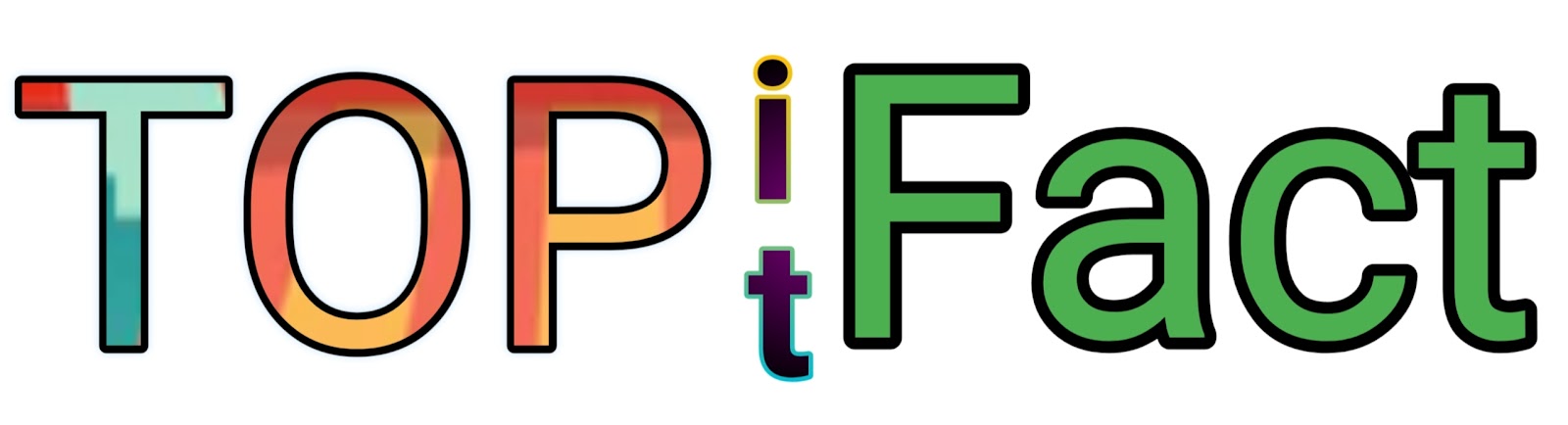Samsung A34 5G Frp Bypass Android 13
To bypass FRP on Samsung A34 5G running Android 13, follow these steps. First, download and install the required bypass tool.
Then, connect your device to a computer and open the tool. Follow the on-screen instructions to complete the bypass process. Once done, you will have successfully bypassed FRP on your Samsung A34 5G. Samsung A34 5G is a popular smartphone model that runs on Android 13.
However, users may encounter FRP (Factory Reset Protection) issues which can be frustrating. FRP is an important security feature that protects your device from unauthorized access, but it can become problematic if you forget your Google account details. We will provide you with a step-by-step guide on how to bypass FRP on the Samsung A34 5G running Android 13. Following these instructions will help you regain access to your device without any hassles.

Credit: www.samsungknox.com
Methods For Frp Bypass On Samsung A34 5g
When it comes to bypassing FRP on the Samsung A34 5G running Android 13, there are several methods you can use. One of the most straightforward methods is to use your Google account credentials. Simply enter the associated Google account details and follow the instructions to unlock the device.
If you don't have access to your Google account or are unable to use it for FRP bypass, you can try using FRP bypass tools. These third-party tools are designed specifically for bypassing FRP protection on Android devices, including the Samsung A34 5G. Be sure to carefully follow the instructions provided with the tool to avoid any complications.
Another method you can try is using combination files and Odin. Combination files are firmware files that can be used to bypass FRP on Samsung devices. By flashing the combination file using Odin, you can remove the FRP lock on your Samsung A34 5G.
| Method | Description |
|---|---|
| Method 1: Using Google Account | Enter associated Google account details to unlock the device. |
| Method 2: Using FRP Bypass Tools | Utilize third-party tools specifically designed for FRP bypass on Android devices. |
| Method 3: Using Combination Files and Odin | Flash combination files using Odin to remove FRP lock. |

Credit: m.youtube.com
Step-by-step Guide For Frp Bypass On Samsung A34 5g
To bypass FRP (Factory Reset Protection) on the Samsung A34 5G running Android 13, follow this step-by-step guide:
- Step 1: Prepare the Necessary Tools
Before you begin, ensure you have a stable internet connection and a computer or smartphone with internet access. Download the necessary FRP bypass tool and transfer it to a USB drive or SD card.
- Step 2: Perform a Factory Reset
Start by turning off your Samsung A34 5G. Press and hold the Volume Up, Power, and Home buttons simultaneously to enter recovery mode. Use the volume keys to navigate and select "Factory Reset" or "Wipe Data/Factory Reset." Confirm the action and wait for the process to complete.
- Step 3: Bypass FRP using the Chosen Method
Once the factory reset is done, restart your device and follow the on-screen instructions until you reach the "Google Account Verification" page. Use the FRP bypass tool you downloaded earlier to bypass the verification process.
- Step 4: Complete the Setup Process
After bypassing FRP, you can now complete the initial device setup. Follow the prompts to connect to a Wi-Fi network, set up your Google account, and personalize your Samsung A34 5G.

Credit: www.sammobile.com
Frequently Asked Questions For Samsung A34 5g Frp Bypass Android 13
How To Bypass Frp On Samsung A34 5g Running Android 13?
To bypass FRP on Samsung A34 5G running Android 13, you can follow these steps:
1. Restart your phone and skip through the setup process until you reach the Google account verification screen. 2. Connect your phone to a Wi-Fi network. 3. Tap on the accessibility option and head to Talkback settings. 4. Draw an L shape on the screen to open the global Context Menu. 5. Double-tap on Talkback settings, then disable Talkback by pressing both volume buttons simultaneously. 6. Tap on Help & feedback, then search for Voice Access. This will take you to the Settings app. 7. From Settings, go to Apps, and then go to the app info screen for the Google app. 8. Tap on Storage, then clear data and cache for the Google app. 9. Restart your phone, and you should now be able to bypass FRP.
Can I Use A Computer To Bypass Frp On Samsung A34 5g?
Yes, you can use a computer to bypass FRP on Samsung A34 5G. There are various software tools available online that can help you bypass FRP using a computer. These tools require you to connect your phone to the computer via USB and follow the on-screen instructions to remove the Google account verification.
Will Bypassing Frp On Samsung A34 5g Void My Warranty?
Bypassing FRP on Samsung A34 5G will not void your warranty. FRP bypass is a software procedure and does not involve making any hardware changes to your device. However, it is important to note that any other modifications or unauthorized repairs may void your warranty, so proceed with caution and ensure you are following the correct procedure.
Conclusion
The Samsung A34 5G Frp Bypass for Android 13 is a groundbreaking solution that allows users to easily bypass the FRP lock on their device. With its advanced technology and user-friendly interface, this method is a game-changer for those who have been struggling with FRP lock issues.
By following the simple steps provided in this blog post, users can regain access to their Samsung A34 5G devices without any hassle. Stay connected and enjoy the seamless experience of using your smartphone with this innovative FRP bypass method.